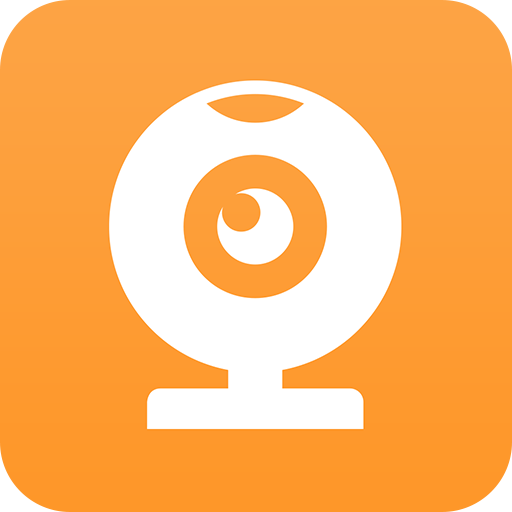QUICK START GUIDE
USER MANUAL
FAQs
VIDEO TUTORIALS
FIRMWARE
Warranty
Quick Start Guide for the Techalogic HC-1 Camera
Welcome to your new Techalogic HC-1, the compact and powerful 2K QHD camera designed to capture every detail of your adventures with ease.
Let’s get started so you can begin recording in no time!
Charging Your Camera
• Use the provided micro USB cable to charge your HC-1.
• Connect to a power source like a mains supply or powerbank for an efficient charge.
• The Charging Indicator (Green LED) will light up during charging and turn off once fully charged.
Inserting the Micro SD Card
• The HC-1 supports Micro SD cards from 8GB to 256GB, Class 10 minimum.
• Carefully insert the card into the Micro SD Card Slot until it clicks.
• The camera will format the SD Card automatically when inserted for the first time, ensure your card is clear to avoid losing files.
• Ensure the weatherproof cover is securely closed to maintain the camera's IP65 rating.
Turning Your Camera On/Off
• To turn the camera on, long-press the On/Off button for 3 seconds.
• To turn off, press and hold for 2 seconds.
Starting/Stopping Recording
• Once the camera is switched on, recording starts automatically.
• The Recording Indicator (Red LED) shows the recording status: solid for recording, flashing for standby or errors.
• Recording stops and saves upon power off.
• To pause recording or take still images, do so via the app.
Wi-Fi Connectivity
• Activate Wi-Fi with a short press; the Wi-Fi Light Indicator (Blue LED) will confirm the status.
Helmet Camera App Connectivity
• Download the Techalogic app by scanning the QR code or searching "Helmet Camera" in your app store.
• With the camera on, activate Wi-Fi and connect via your mobile device's Wi-Fi settings to the camera using the details in the instruction manual.
Mounting Your Camera
• Choose from various mounts included in your kit for helmet or hat attachment.
• Use the 3M sticky pads for a secure fit and adjust the angle as needed for optimal recording.
Camera Maintenance
• Keep the lens clean for clear recordings.
• Check mounts and brackets for secure attachment before each use.
• Regularly format your Micro SD card within the app for optimal performance.
Battery Life
• Enjoy up to 2 hours 30 minutes of recording.
Important Notes
• Ensure the camera is fully charged before use.
• Regularly check and format your Micro SD Card to maintain optimal performance.
• We recommend using a dedicated SD card to avoid losing files when switching between cameras. The HC-1 will automatically format an SD that is entered for the first time.
Troubleshooting
• If the camera doesn't turn on or stops recording, check the battery charge and SD card status.
• For Wi-Fi connection issues, ensure the camera's Wi-Fi is activated and your device is connected properly.
• Refer to the user manual for detailed troubleshooting tips.
Ready, Set, Capture!
With your HC-1 set up, you're ready to capture every thrilling moment of your adventures in stunning 2K QHD resolution. Ride safe, and enjoy reliving your journeys with crisp, clear video footage.
For detailed information on all features and additional settings, please refer to the full user manual provided with your camera.
Enjoy your HC-1, and happy recording!
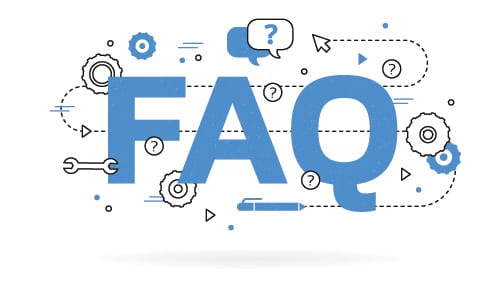
FAQGetting Started
What is in the HC-1 box?
We provide the HC-1 camera with many items. Please check out the image below for the full details.
How do I charge the HC-1 camera?
When charging the HC-1 camera please use a mains supply (5v 2a Output Plug).
Some dedicated fast charge specific phone chargers i.e. Samsung are not suitable and will not charge the camera. You can also use a powerbank.
Use the charging lead provided with the camera. When the battery is full the battery LED will go out.
When charging please use a mains supply or power bank.
Note - A laptop or desktop computer USB will not fully charge the camera and you will experience poor battery performance.
How to correctly Insert the micro sd card into the HC-1 camera?
Micro SD cards must be inserted in the correct way and clicked into place. It is very important that the card is placed into the HC-1 camera correctly otherwise internal damage could be caused. See the below image and video as a guide.
Lights/LED's on the HC-1 camera explained
Please check out the video below for full details of the LED's on the HC-1 camera.
How do I set the date and time o nthe HC-1 camera?
The HC-1 camera will auto set to your current time zone automatically after you connect the camera to the WiFi/App for the first time.
How long is the HC-1 battery life?
The HC-1 battery will run for up to 2 to 2.5 hours on a full charge. Image quality selected and cold weather conditions can reduce the battery run time. If your battery is not running as expected please conduct a hard reset (reset button on the camera) and then an update of the firmware as this will often resolve the problem.
Is the HC-1 camera waterproof?
Yes, the HC-1 camera is designed to be used in any weather conditions. But please ensure that all rubber door cover is fully secured into place to ensure there is no water ingress in wet weather conditions.
FAQWifi & App Guidance
Turning the HC-1 camera Wifi on/off & connecting to your mobile device/App
Please watch video below to guide you through how to do this on the HC-1 camera.
How do I watch Live Footage on the App for the HC-1 camera?
Please watch video below to guide you through how to do this with the HC-1 camera.
I don't have Wifi in my house/ at the yard so I cannot connect my phone to the HC-1 camera Wi-Fi.
The Wifi is a direct connection between your mobile device/phone and the HC-1 camera. You do not need to be within a WiFi area.
Why am I getting the message “No internet connection” when connected the HC-1 camera to Wifi?
This is correct. You are connecting the HC-1 camera direct to your mobile device without any internet connection. Just select OK.
Having problems accessing the HC-1 camera App on my mobile device
Which app should I use with the HC-1 camera?
For the HC-1 camera use Helmet Cam. Image of the App logo below.
FAQRecording & Video
How many hours will I get on the HC-1 camera with different size sd cards?
How do I download video to my phone using the HC-1's App?
Connect your HC-1 camera to your mobile phone and access the Helmet Cam App. Select 'connect your device'. Follow the explainer video below for full details on how to do this.
Loop Recording Explained on the HC-1 camera
Loop recording is a great feature for safety-style cameras. Via the camera settings on the App select the Loop segment times. This will enable the device to automatically overwrite the oldest video files when storage reaches its capacity. This ensures that the HC-1 camera continues to record without any interruptions, even when the memory card is full. By eliminating the need to manually delete or transfer files, loop record offers a hassle-free solution to continuous video when out on the road.
FAQFitting The Camera
Main HC-1 Camera Holder - Guide on how to use?
The bespoke HC-1 camera holder is designed and works with Gopro style fitments, giving you an array of mounting options. Watch the below explainer video to show how the camera is placed into and removed from the camera holder.
Fitting the HC-1 camera to a horse riding helmet
Everything required to fit your HC-1 camera to a riding hat is included in the box. Watch the below explainer video for full details and a guide.
Fitting the HC-1 camera to a cycle helmet
Everything required to fit your HC-1 camera to a cycle helmet is included in the box Watch the below explainer video for full details and guide.
Fitting the HC-1 camera to a motorcycle helmet
How to line up the HC-1 camera for perfect field of view?
Ensuring that the HC-1 camera is set to the correct angle for that perfect FOV (field of view) is essential to obtaining great video footage. Our advice is to mount the camera, and then connect via the App to live view. Get into your normal seated position. You can then check on the live view that you have the angle correct.
Securing the rubber waterproof door on the HC-1 camera
It is essential that the rubber door (covering sd card slot & charging port) is properly sealed on your HC-1 camera. Please watch the explainer video below.
FAQTroubleshooting
HC-1 camera keeps switching off
This could be for a number of reasons.
- HC-1 Battery not charged
- The SD card is full and you do not have the loop record feature turned on
- Faulty SD card
What is the default password on the HC-1 camera?
The default password on the HC-1 camera is 12345678.
HC-1: I have changed my Wifi password and have now forgotten it. What do I do?
Easily done. You will need to do a full firmware update. A complete guide on how to do this is on this HC-1 support page.
I am having problems accessing the HC-1's App on my mobile device device
Issues connecting to the HC-1 cameras WiFi
WiFi apps are a very confusing world especially as there are so many mobile phones available. If you are experiencing any problems connecting the HC-1 or using the app, place your mobile device on Flight/Airplane Mode. This generally smooths out the WiFi connection and you should be good to go.
My HC-1 camera battery is not lasting as expected
When charging the HC-1 camera please use a mains supply (5v 2a Output Plug).
Some dedicated fast charge specific phone chargers i.e. Samsung are not suitable and will not charge the camera. You can also use a powerbank.
The camera will not fully charge if you are not using the charging cable provided. The camera must also be charged via mains or a powerbank supply. The USB port on any computer or laptop will not provide the power required to fully charge the battery. If you are still having problems conduct a hard reset (button on camera, you will require a paperclip or similar) failing that conduct a firmware update explained on this support page.
Is there anything that can be done to improve video stabilisation on the HC-1 camera?
My HC-1 Camera is freezing
If your HC-1 camera freezes, it can be reset by pushing the reset button under the USB flap. Press and hold for 15 seconds or until LEDs go out. if that does not resolve please update the firmware which is explained on this support page.
Where can I get replacement HC-1 camera Accessories?
Why does my HC-1 camera not record continuous video?
It's a road safety camera and loop recording is an important feature. To allow loop recording and the oldest files to be overwritten on the HC-1, video files must be segmented. The segment length can be changed with the settings.
HC-1 camera Sound Quality/Microphone Sensitivity Level
You can adjust the HC-1 camera's sound sensitivity settings within the settings located on the App.
TUTORIAL VIDEOS
The exact contents may differ, please refer to the product listing for exact details.
FIRMWARE
FIRMWARE UPDATE INSTRUCTIONS
Important! Please download, read and follow this guide to update to the latest camera firmware.

Should there be a manufacturing fault with any items purchased online with us, please email: tech@techalogic.co.uk or use our contact page within the 12 month warranty period to register your claim.
Techalogic reserves the right to assess all warranty claims in accordance with UK consumer law guidelines and manufacturer conditions before a repair, replacement or refund can be approved.