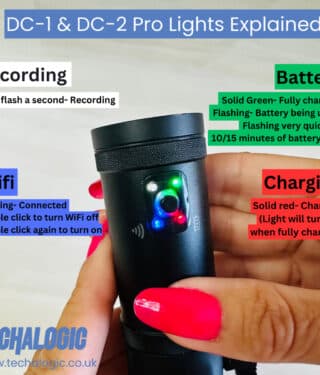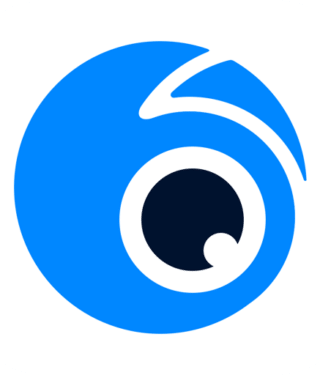QUICK START GUIDE
USER MANUAL
FAQs
VIDEO TUTORIALS
FIRMWARE
Warranty
Quick Start Guide for the DC-2 Pro Dual Lens Helmet Camera
Welcome to Your DC-2 Pro
Congratulations on your purchase of the DC-2 Pro All-in-One Portable Dual Lens Helmet Camera! Capture every moment of your adventures with unparalleled clarity and convenience. Before you embark on your next journey, here's a quick guide to get you started.
Charging Your Camera
• Use the included Type-C charging cable to charge your DC-2 Pro.
• Connect the cable to a power source; mains supply or a powerbank or is recommended.
• The battery LED (RED) will remain on whilst charging.
Inserting the Micro SD Card
• Your DC-2 Pro supports up to 128GB Micro SD Card (not included).
• Gently insert the card into the card slot until it clicks into place.
Turning Your Camera On/Off
• To power on, long-press the Key Button (3 seconds).
• The camera will automatically begin recording.
• To power off, repeat the long-press action.
• The camera will automatically save any recording in progress.
Starting/Stopping Recording
• The camera will automatically begin recording when switched on.
• A short press on the Key Button will stop the recording.
• A short press on the Key Button will also begin recording again.
• The Recording LED (WHITE) will indicate the recording status.
Wi-Fi Connectivity
• Quickly press the Key Button twice to turn Wi-Fi on or off.
• Connect to your mobile device for extended functionality.
• In your phone Wi-Fi settings use the username and password detailed in your manual to connect.
• You will now be able to use the Viidure App.
Viidure App Connectivity
• Download the app from Apple or Android / Google Store.
• Connect to the Wi-Fi as above and follow the instructions in the app to add the camera to the app.
Waterproofing Your Connection
• Utilise the USB port waterproof pack provided to protect your connections during wet conditions.
• Ensure all covers and rings are securely in place before exposure to water.
Optional Accessories
• Consider enhancing your DC-2 Pro with an optional wireless controller for convenient photo capture and file locking.
• Add an optional GPS module to record your speed and route details.
Camera Maintenance
• For any system resets, locate the Main Reset Button next to the USB Port and use accordingly.
Battery Life
• Enjoy up to 4 hours of recording time on a full charge, depending on your selected resolution and frame rate.
Mounting Your Camera
• Choose from various mounts included in your kit for desired attachment.
• Use the 3M sticky pads for a secure fit and adjust the angle as needed for optimal recording.
• . Use the app as a viewfinder to check and adjust your desired aspect for each camera.
Important Notes
• Ensure the camera is fully charged before use.
• Regularly check and format your Micro SD Card to maintain optimal performance. Tap the Key Button 5 times to format the card or use the app (refer to user manual for detailed instructions).
Troubleshooting
• If the camera doesn't turn on or stops recording, check the battery charge and SD card status.
• For Wi-Fi connection issues, ensure the camera's Wi-Fi is activated and your device is connected properly.
• Refer to the user manual for detailed troubleshooting tips.
Ready, Set, Capture!
With your DC-2 Pro set up, you're ready to capture every thrilling moment of your adventures in stunning 2K resolution. Ride safe, and enjoy reliving your journeys with crisp, clear video footage.
For detailed information on all features and additional settings, please refer to the full user manual provided with your camera.
Enjoy your DC-2 Pro, and happy recording!
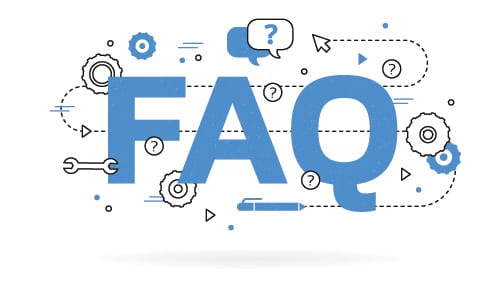
FAQGetting Started
What is in the DC-2 Pro box?
How do I charge the DC-2 Pro camera?
When charging the DC-2 Pro camera please use a mains supply (5v 2a Output Plug).
Some dedicated fast charge specific phone chargers i.e. Samsung are not suitable and will not charge the camera. You can also use a powerbank.
Use the charging lead provided with the camera. When the battery is full the battery LED will go out.
When charging please use a mains supply or power bank.
Note - A laptop or desktop computer USB will not fully charge the camera and you will experience poor battery performance.
How to correctly Insert the micro sd card into the DC-2 Pro?
Micro Sd cards must be inserted correctly and clicked into place. It is very important that the card is placed in correctly otherwise internal damage could be caused. See the below image and video as a guide.
Lights/LED's on the camera explained on the DC-2 Pro
Please check out the image and video below for full details of the LED's.
How do I set the DC-2 Pro date and time?
The DC-2 Pro camera will auton set to your current time zone automatically after you connect the camera to the WiFi/App for the first time.
If you connect to GPS the time will be taken from the satelite. This will show a time difference of one hour during British Summer Time. In order to ensure the correct time when using GPS, select whether BST is active in the app menu to correct the clock.
Can files be transferred via the charging cable?
No, due to the size, weight and feature packed nature of the DC-2 Pro we did not opt to build a camera with cable data transfer. The main reason being that removeable media and app connectivity have been the most popular methods of data transfer for many years.
How do I use the DC-2 Pro's Remote Control?
The remote control will only function when the camera is powered on. It is for taking photos and locking important video files. These files will be located on the App under the relevant folder. Check out the video below on how to use the remote.
How long is the battery life on the DC-2 Pro?
The DC-2 Pro battery will run for up to 4 hours on a full charge. Image quality selected and cold weather conditions can reduce the battery run time. For example, the camera records for 3.5-4 hours at 1080p. At 2K the recording time is less. The battery life can be extended on-the-go by using a Powerbank, please see the FAQ for this. If your battery is not running as expected please conduct a hard reset (reset button on the camera) and then an update of the firmware as this will often resolve the problem.
Using a Powerbank to extend battery Life on the DC-2 Pro
The DC-2 battery will run for upto 3.5 to 4 hours on a full charge. This can be extended as the camera will operate whilst connected to a power bank. Please see the below video for more detail on how to do this.
Is the DC-2 Pro Camera/Remote Control Waterproof?
Yes, the DC-2 Pro camera and remote control are designed to be used in any weather conditions. But please ensure that all rubber door covers are fully secured into place to ensure there is no water ingress in wet weather conditions.
Using your DC2 Pro as a rear view mirror
We have now had mirror flip added to the live view on the App. To obtain this your DC-2 Pro camera will need to be running on the latest firmware 1st Sept 2023. v1.01.
FAQWifi & App Guidance
Turning the DC-2 Pro camera Wifi on/off & connecting to your mobile device/App
Please watch video below to guide you through how to do this.
How do I watch Live Footage on the App for the DC-2 Pro ?
Please watch the video below to guide you through how to do this.
I don't have Wifi in my house/ at the yard so I cannot connect my phone to the DC-2 Pro camera Wi-Fi
The Wifi is a direct connection between your mobile device/phone and the DC-2 Pro camera. You do not need to be within a WiFi area.
Why am I getting the message “No internet connection” when connected the DC-2 Pro camera to Wifi?
This is correct. You are connecting the DC-2 Pro camera direct to your mobile device without any internet connection. Just select OK.
Having problems accessing the DC-2 Pro App on my mobile device
If you have any form of security software or firewall set up on your mobile device this could be preventing access to the App. To overcome this, you will need to update the settings on your phone/software to allow access. The most commonly used are Norton or Mcafee, the links below may help you.
Which app should I use with my DC-2 Pro ?
Viidure App. Image of the App logo below.
Viewing video and photo files from my DC-2 Pro
Turn your DC-2 Pro camera on with the SD card inserted. Connect via WiFi to your mobile device. Then access the Viidure App, connect the camera and view video files. See the below video for a visual guide.
FAQRecording & Video
How many hours will I get on different size sd cards in my DC-2 Pro ?
The maximum card is 128gb. The amount of video that can be stored on your card varies depending on the memory size of the card and the video resolution.
How do I download the DC-2 Pro camera's video to my phone using the App - Viidure?
Connect your camera to your mobile phone and access the Viidure App. Select 'connect your device'. Follow the explainer video below for full details on how to do this.
DC-2 Pro Loop Recording Explained
Loop recording is a great feature for safety-style cameras. Via the camera settings on the App select the Loop segment times. This will enable the device to automatically overwrite the oldest video files when storage reaches its capacity. This ensures that the DC-2 Pro camera continues to record without any interruptions, even when the memory card is full. By eliminating the need to manually delete or transfer files, loop record offers a hassle-free solution to continuous video when out on the road.
Video Codec h.265 - Video playback and editing for the DC-2 Pro camera
Editing DC-2 Pro Video using the Viidure App
The Viidure App has a basic editing function.. Connect via Wifi your camera and mobile phone, access the App and follow the explainer video below.
FAQFitting The Camera
HOW TO ATTACH THE STRAP TO THE HAT
Watch the below explainer video for full details and guidance.
Fitting the DC-2 Pro camera to a horse riding helmet
Everything required to fit your camera to a cycle helmet is included in the box. Watch below explainer video for full details and guide.
Fitting the DC-2 Pro camera to a cycle helmet
Everything required to fit your camera to a cycle helmet is included in the box. Watch below explainer video for full details and guide.
Fitting the DC-2 Pro camera to a motorcycle helmet
DC-2 Pro: Fitting the Shoulder Strap
The shoulder strap has 3 variations/options. You can wear the double sided option that in our opinion gives you the sturdiest mount and the camera can be mounted on either the left or right shoulder. The camera mount on the side not being used can be removed. You then have the single option for either left or right hand shoulder.
How to line up the DC-2 Pro camera for perfect front and rear video?
Ensuring that the DC-2 Pro camera is set to the correct angle for that perfect FOV (field of view) is essential to obtaining great video footage.. Our advice is to mount the camera, then connect via the App to live view. Get into your normal seated position. You can then check on the live view that you have the angle correct.
The main DC-2 Pro camera holder Explained
The main camera holder/ring has been designed to firmly hold the camera during your ride. At the same time as offering lots of adjustment to achieve the ideal mounting position. Please watch the below explainer video for full details.
Using a powerbank with your DC-2 Pro camera
FAQGPS Module
How to connect the GPS module to the DC-2 Pro?
The GPS module is connected via the cable provided. Check out image below on how to do this. It is advised to locate the GPS module 15/20cm away from the main camera unit. If you are not using a powerbank the GPS will use appx 30% more battery.
How do I view GPS data/speed/mapping on the DC-2 Pro?
Is the DC-2 Pro GPS water resistant?
The GPS unit is designed for use in any weather.
How to position the DC-2 Pro GPS module?
The GPS unit relies on connecting to a satellite to operate. So the module must be open to the sky.. We suggest trying the module in the desired location as successful mounting options do vary from user to user. The GPS module must be located 15/20cm away from the main camera unit.
Why is the time different by 1 hour with GPS on?
If you connect to GPS the time will be taken from the satelite. This will show a time difference of one hour during British Summer Time. In order to ensure the correct time when using GPS, select whether BST is active in the app menu to correct the clock.
Using the DC-2 Pro GPS for horse riding
How do I know if the DC-2 Pro GPS is successfully connected to satellite & operational?
I sometimes lose GPS signal/mapping/speed on my DC-2 Pro
This could be for a number of reasons.
- The GPS module is not correctly located and open to the sky.
- Poor satellite coverage in the area you were in.
- Poor/loose connection of the GPS Type C connection to the DC-2 Pro camera.
The DC-2 Pro GPS mapping on video replay is kph
FAQTroubleshooting
DC-2 Pro Camera keeps switching off
This could be for a number of reasons.
- Battery not charged Energy-saving feature will turn the DC-2 Pro camera off if not being used and stationary
- The SD card is full and you do not have the loop record feature turned on
- Faulty SD card
- Your SD card has not been reformatted. If the white and green LEDs are flashing fast the card requires formatting. The camera will auto shut down if the card has not been formatted.
What is the default password on the DC-2 Pro?
The default password on the DC-2 Pro is 12345678.
DC-2 Pro: I have changed my Wifi password and have now forgotten it. What do I do?
Easily done. You will need to do a full firmware update. A complete guide on how to do this is on this DC-2 Pro support page.
I am having problems accessing the DC-2 Pro's App on my mobile device device
Issues connecting to the DC-2 Pro cameras WiFi
WiFi apps are a very confusing world especially as there are so many mobile phones available.
If you are experiencing any problems connecting the DC-2 Pro or using the app, place your mobile device on Flight/Airplane Mode. This generally smooths out the WiFi connection and you should be good to go.
My DC-2 Pro camera battery is not lasting as expected
When charging the DC-2 Pro please use a mains supply (5v 2a Output Plug).
Some dedicated fast charge specific phone chargers i.e. Samsung are not suitable and will not charge the camera. You can also use a powerbank.
The camera will not fully charge if you are not using the charging cable provided. The camera must also be charged via mains or a powerbank supply. The USB port on any computer or laptop will not provide the power required to fully charge the battery. If you are still having problems conduct a hard reset (button on camera, you will require a paperclip or similar) failing that conduct a firmware update explained on this support page. Note if you are using the GPS feature without a powerbank your battery consumption will reduce by appx 30%.
The battery lasts up to 4 hours when recording at 1080p, increasing the resolution of the recording, or cold weather can impact battery life.
Is there anything that can be done to improve video stabilisation on the DC-2 Pro?
My DC-2 Pro's Remote Control has stopped working
It is likely that the DC-2 Pro's remote control battery is flat. You can use a coin or similar to open the battery cover and replace the battery. The battery type is CR2032.
My DC-2 Pro Camera is freezing
My DC-2 Pro Lens has misted up
Damaged my DC-2 Pro Lens cover
Where can I get replacement DC-2 Pro Accessories?
The video front or rear on my DC-2 Pro is too high/low
The DC-2 Pro cameras are designed to give you a perfect field of view of the road ahead and behind. Hop onto the App and check out the live view. Get into your normal seating position and adjust the camera angle until it's 100%.
Why does my DC-2 Pro camera not record continuous video?
It's a road safety camera and loop recording is an important feature. To allow loop recording on the DC-2 Pro camera and the oldest files to be overwritten video files must be segmented. The segment length can be changed with the settings
DC-2 Pro Sound Quality/Microphone Sensitivity Level
You can adjust the DC-2 Pro sound sensitivity settings within the settings located on the App.
TUTORIAL VIDEOS
FIRMWARE
FIRMWARE UPDATE INSTRUCTIONS
15th Dec 2023. DC2 Pro FW v1.02
– Add GPS setting to account for British Summer Time (BST). If GPS is activated then camera time will be taken from the satelite. This setting when activated adjusts to display the correct UK time during British Summer Time.

Should there be a manufacturing fault with any items purchased online with us, please email: tech@techalogic.co.uk or use our contact page within the 12 month warranty period to register your claim.
Techalogic reserves the right to assess all warranty claims in accordance with UK consumer law guidelines and manufacturer conditions before a repair, replacement or refund can be approved.